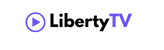Introduction
Set up IPTV on Windows device provides an easy way to access live TV, movies, and other entertainment. Players like IBO Player Pro, TiviMate, and IPTV Smarters Pro make this process simple, allowing you to enjoy content in high quality with customizable settings.
If you’re ready to elevate your entertainment, start by subscribing to a premium IPTV service to access high-quality channels and content without interruptions.
Option 1: Set up IPTV on your Windows with IBO Player Pro
Step 1: Download and Install IBO Player Pro
Visit the Official Website: Open your browser and go to the IBO Player Pro Official Website.
Download for Windows: Click on the Windows version and save the installer to your computer.
Install IBO Player Pro: Locate the downloaded file, double-click it, and follow the installation prompts.
Step 2: Configure and Stream on IBO Player Pro
Launch IBO Player Pro: Open the application from your desktop or Start menu.
Add Your Playlist: Enter your M3U playlist URL or upload the playlist file provided by your IPTV service.
EPG Integration: Add the EPG URL for a complete electronic program guide if your provider offers one.
Stream Content: Save your settings, navigate through the channels, and start streaming.
Option 2: Set up IPTV on your Windows with TiviMate IPTV Player
Step 1: Download and Install TiviMate
Visit the Microsoft Store: Open the Microsoft Store from your Windows Start menu.
Search for TiviMate IPTV Player: Type TiviMate in the search bar and click Get to download the app.
Install the App: Once downloaded, the app will automatically install on your PC.
Step 2: Configure and Stream on TiviMate
Launch TiviMate: Open the application and proceed to the settings menu.
Add Your IPTV Service: Enter your IPTV credentials using the Xtream Codes API or an M3U playlist URL.
Customize Settings: Organize your channels, adjust the video quality, and enable EPG for easy navigation.
Start Streaming: Browse your playlists and click on any channel to begin watching.
Option 3: Set up IPTV on your Windows with IPTV Smarters Pro
Step 1: Download and Install IPTV Smarters Pro
Visit the Official Website: Navigate to the IPTV Smarters Pro Download Page.
Download for Windows: Select the Windows version and save the installer file.
Install the Application: Run the installer, follow the on-screen instructions, and complete the setup process.
Step 2: Configure and Stream on IPTV Smarters Pro
Launch IPTV Smarters Pro: Open the app from your desktop or Start menu.
Add a New User: Enter your IPTV login details, including the M3U playlist URL or credentials for the Xtream Codes API.
Enable Advanced Settings: Customize the app’s layout, enable subtitles, or adjust playback quality as needed.
Stream IPTV Content: Save your settings and explore the library of channels and VODs available from your provider.
FAQs
1. Can I use multiple playlists with these players?
Yes, all three players allow you to add and manage multiple playlists simultaneously.
2. Are these IPTV players free to use?
While the basic versions of IBO Player Pro, TiviMate, and IPTV Smarters Pro are free, advanced features may require a subscription.
3. What IPTV services work with these players?
Most IPTV services that provide M3U playlists or Xtream Codes API credentials are compatible.
4. Do these players support subtitles?
Yes, you can enable subtitles if your IPTV service offers them.
5. Can I use these players on multiple devices?
Yes, all three players are available on various platforms, including Android, iOS, and Smart TVs.
Conclusion
Setting up IPTV on Windows is simple with IBO Player Pro, TiviMate IPTV Player, and IPTV Smarters Pro. These players provide user-friendly interfaces, advanced features, and seamless compatibility with most IPTV services. Choose the one that best fits your needs and start streaming today