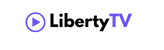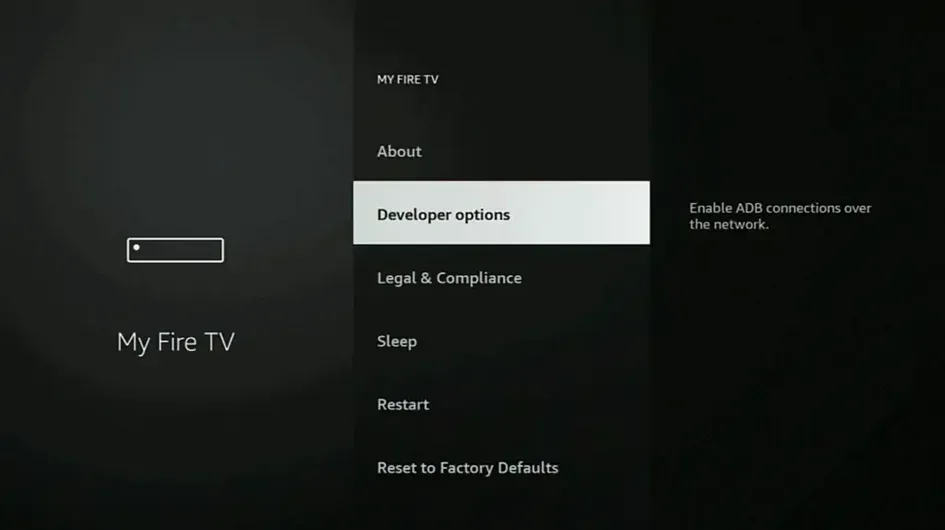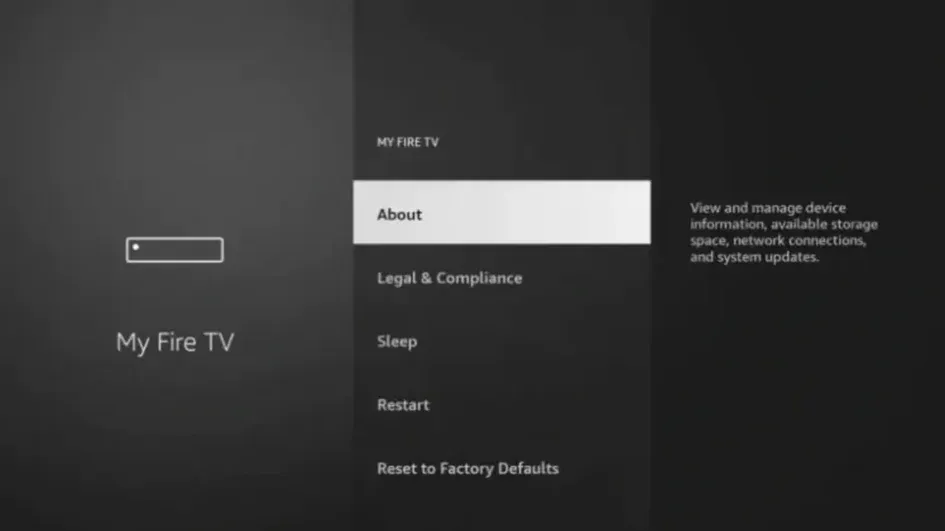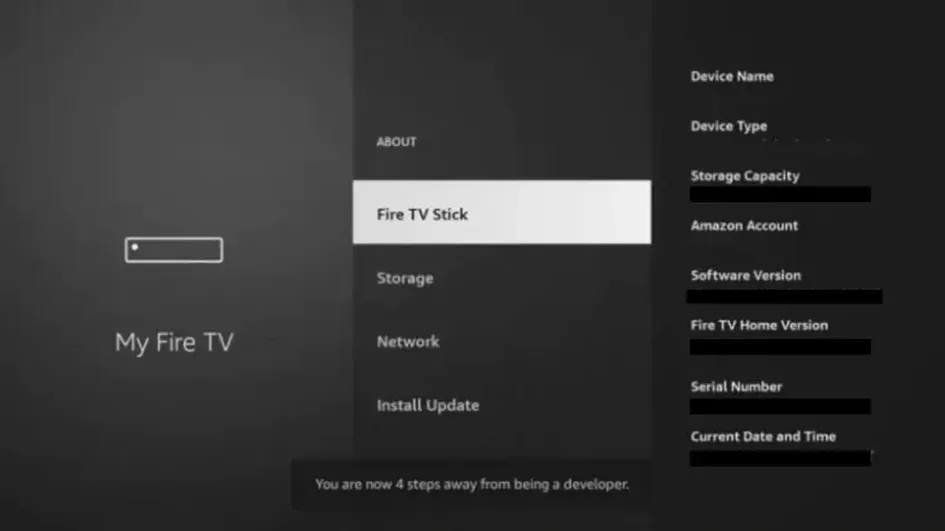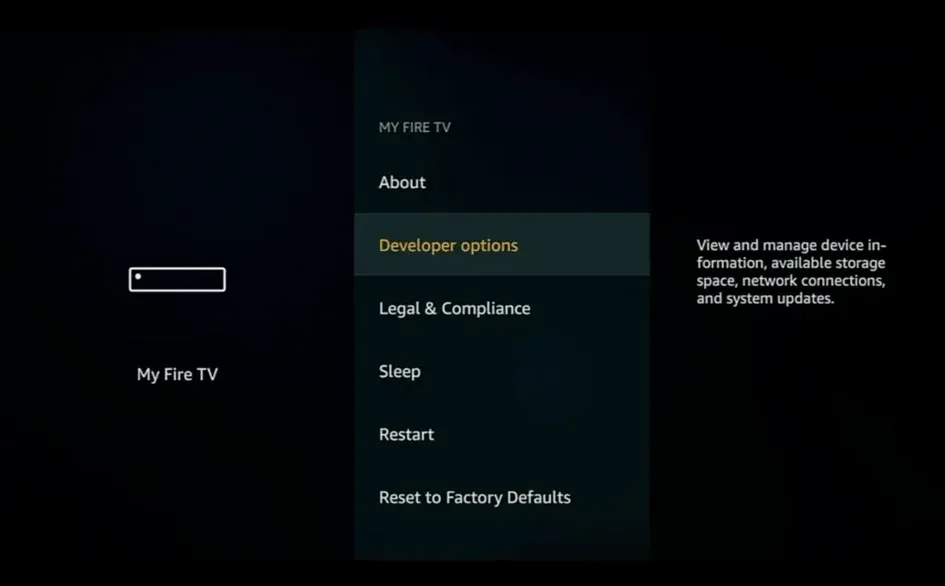Introduction
Setting up IPTV on Fire Stick allows you to stream live TV channels and on-demand content seamlessly. Good news! When you purchase a 12-month subscription from LibertyTV, we’ll provide IBO Player Pro for free to enhance your IPTV experience. Ready to get started? Check out our pricing plans and enjoy premium IPTV features today!
This guide will walk you through installing and configuring IBO Player Pro on your Fire Stick step by step.
Prerequisites
Before you begin, ensure you have the following:
- Amazon Fire Stick: Properly set up and connected to your TV and Wi-Fi network.
- IPTV Subscription: An active subscription with a provider that supplies M3U playlists or Xtream Codes API credentials.
- Downloader App: A utility to download third-party applications on the Fire Stick.
Some good recommended ones:
- IBO Player Pro (Paid) – (Downloader Code:
834339)
Special offer: You can activate it for free when you get a 12-month subscription! - IPTV Smarters Pro (Downloader Code: 78522)
- XCIPTV (Downloader Code: 114407) – Google Play
- Tivimate (Paid) (Downloader Code: 185194) – Google Play
- HOT IPTV (Paid) (Downloader Code: 395800)
How Setting up IPTV on Fire Stick ?
Step-by-Step How to Install Ibo Player Pro on Firestick
Step 1: Enable ADB Debugging and Apps from Unknown Sources
- Navigate to the Fire TV Stick Home Screen by pressing the Home button on your remote.

- Select Settings from the menu.

- Choose My Fire TV.

- Click on Developer Options.

- If “Developer Options” is not visible, select About under My Fire TV.

- Highlight “Fire TV Stick” and press the OK button on your remote seven times to enable developer mode.

- Return to the previous menu to find Developer Options now available.

- Turn on both ADB Debugging and Apps from Unknown Sources.
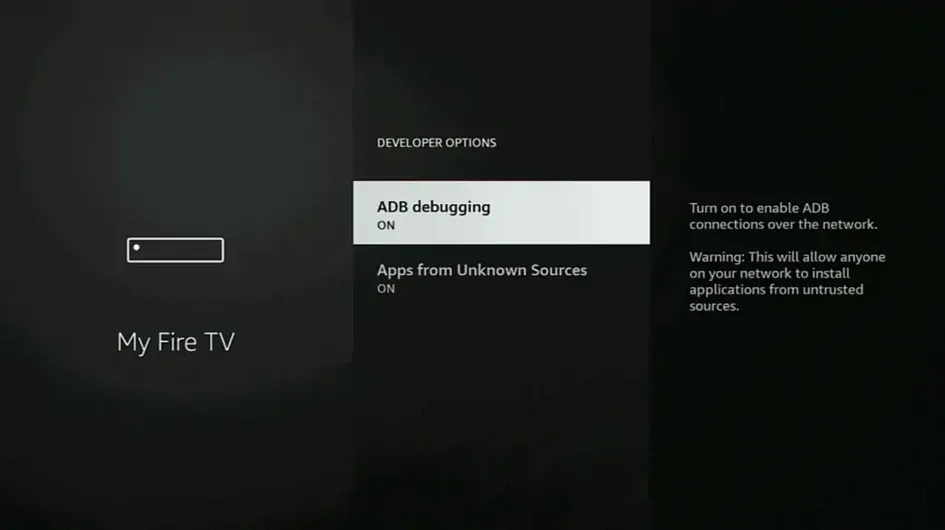
Step 2: Install the Downloader App
From the Home Screen, go to the Find menu.
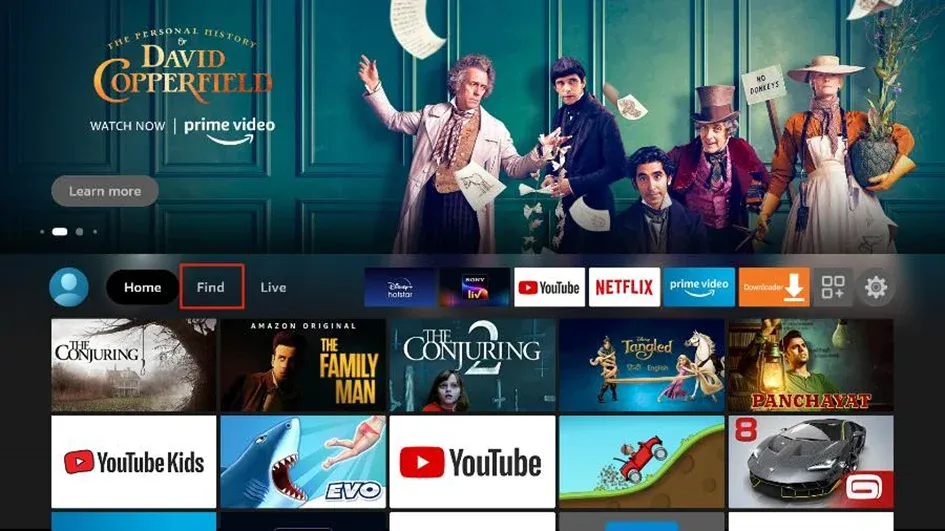
Select Search.
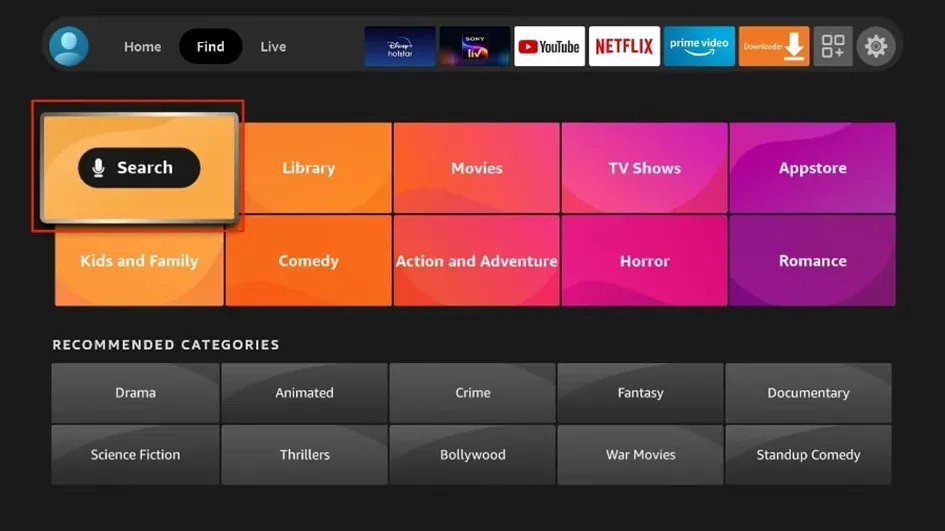
Enter “Downloader” using the virtual keyboard.
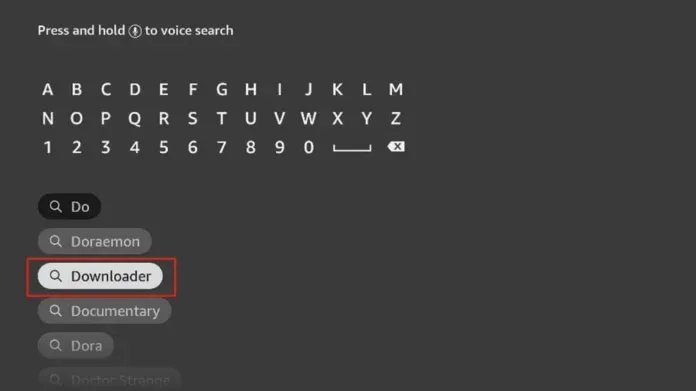
Choose the Downloader app (orange background) from the suggestions.
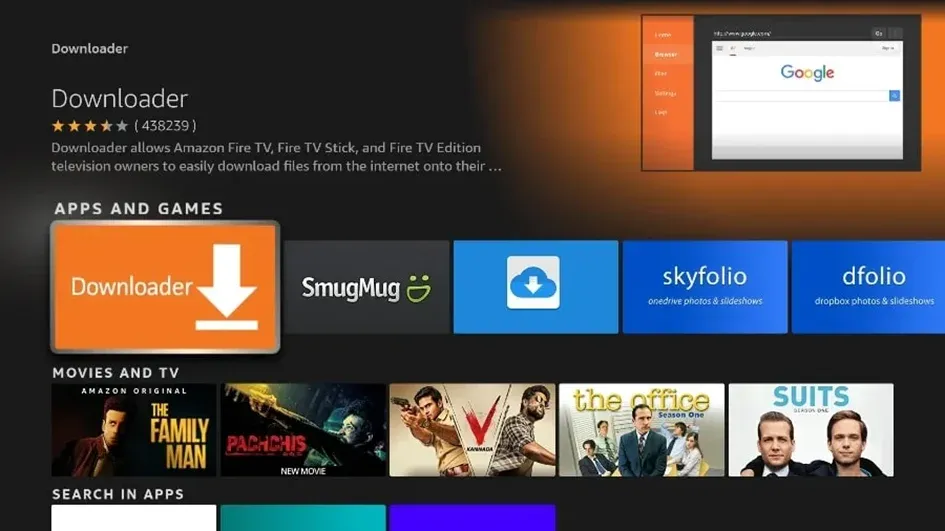
Click Get or Download to install the app.
Step 3: Download and Install Ibo Player Pro
Open the Downloader app.
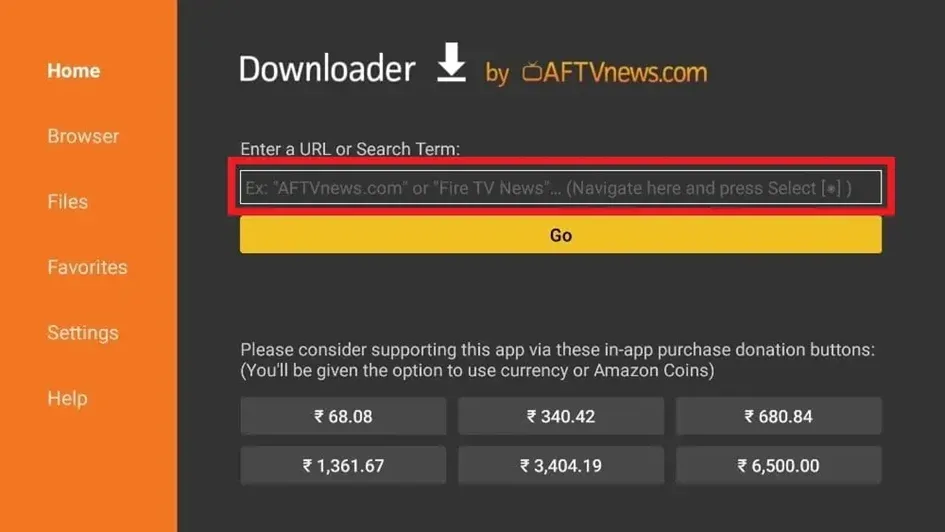
In the URL field, enter the downloader code 834339, then click Go.
Wait for the Ibo Player Pro APK to download.
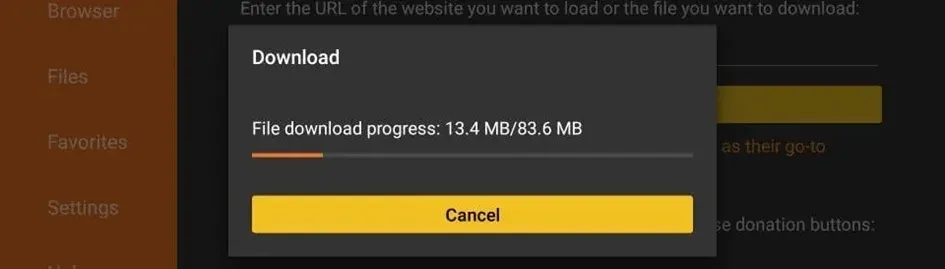
Once downloaded, follow the on-screen prompts to install the app.
Launch Ibo Player Pro. Note the Device ID and Device Key displayed on the screen.
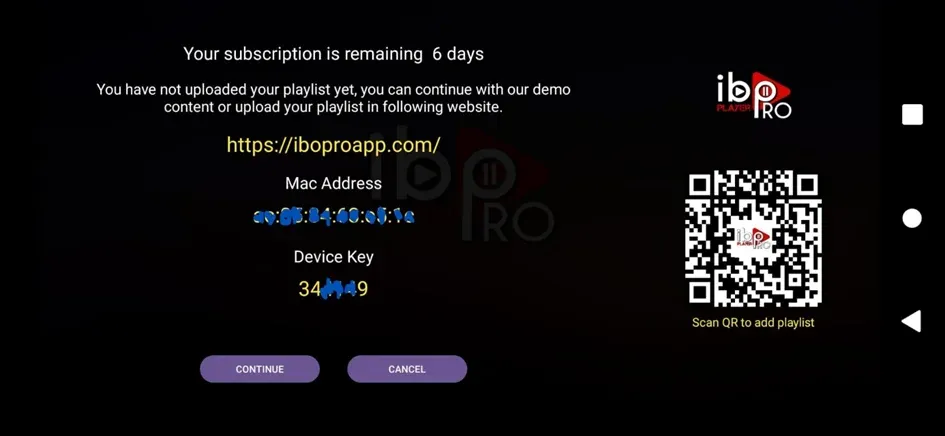
5. Activation IBO PLAYER PRO
To activate Ibo Player Pro:
- Provide the Device ID and Device Key to the LibertyTV team via Email: contact@purple-jay-642108.hostingersite.com or WhatsApp.
- Wait for the confirmation to start enjoying the full features of Ibo Player Pro.
6. Troubleshooting Common Issues
- App Not Installing: Ensure you’ve enabled apps from unknown sources.
- Buffering Issues: Check your internet connection and reduce streaming quality if needed.
- Activation Code Not Working: Verify the code’s validity or contact support.
7. FAQs About Ibo Player Pro
Q1: Is Ibo Player Pro free to use?
A: While the app itself requires activation, you can take advantage of our offer to get 12 months of subscription and unlock it for free.
Q2: Can I use Ibo Player Pro on multiple devices?
A: Yes, it’s compatible with various devices including Firestick, Android, and iOS.
Q3: Is it legal to use Ibo Player Pro?
A: Yes, the app is legal, but ensure you’re using it with authorized IPTV services.
Conclusion
Installing Ibo Player Pro on your Firestick is a simple process that opens the door to endless entertainment possibilities. Don’t forget to take advantage of 12-month subscription and activate Ibo Player Pro for free. Transform your streaming experience today!