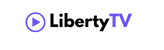Are you ready to cut the cord and experience high-quality live TV, movies, and sports? IPTV is the future of digital entertainment, and it’s easier than ever to install IPTV on Smart TVs. Whether you own a Samsung, LG, Sony, or TCL, this guide will show you exactly how to get started.
Want to test IPTV before buying? Visit libertytv.us or contact us on WhatsApp for a free IPTV trial.
What You Need Before Install IPTV on Smart TV

Before installing IPTV, here’s what you’ll need to get started:
- A Smart TV (Samsung, LG, Sony, Android TV, etc.)
- A stable internet connection (at least 15 Mbps recommended)
- An IPTV subscription or free M3U/Xtreme Codes login
- A compatible IPTV application, such as IBO Player, IPTV Smarters Pro, or SmartOne IPTV
Make sure your Smart TV is connected to the internet and updated to the latest software version.
How to Install IPTV on Samsung Smart TVs

Steps:
- Open the Samsung Smart Hub or Apps menu.
- Search for apps like Smart IPTV, IBO Player, or DuplexPlay.
- Install the app and open it.
- Note the MAC address displayed on screen.
- Go to the app’s official website on a computer (e.g., siptv.app or iboplayer.com).
- Upload your M3U playlist or Xtream Codes and activate the app.
Samsung Tizen OS models from 2016 and newer support these apps. If not available, consider using an external Android box.
How to Install IPTV on LG Smart TVs

Steps:
- Open the LG Content Store from the home screen.
- Search for SmartOne IPTV, IBO Player, or SS IPTV.
- Install your chosen app.
- Launch the app and take note of the MAC address.
- Visit the official website to upload your IPTV details.
- Activate your app and restart it on the TV.
Most newer LG Smart TVs running WebOS support these apps easily.
How to Install IPTV on Android Smart TVs (Sony TCL Philips)
Steps:
- Go to the Google Play Store.
- Search and install IPTV Smarters Pro, TiviMate, or XCIPTV.
- Open the app and choose your login method:
- M3U playlist URL
- Xtream Codes API
- Enter your IPTV credentials and connect.
Android TV gives you access to the largest number of IPTV apps with smooth performance and frequent updates.
How to Install IPTV on Fire TV / Firestick
Image Suggestion: Firestick interface showing Downloader app and IPTV APK file installation
Steps:
- Go to Settings > My Fire TV > Developer Options.
- Enable Apps from Unknown Sources.
- Install the Downloader app from the Amazon Store.
- Open Downloader and enter the direct URL for IPTV Smarters Pro APK or any preferred IPTV app.
- Install the APK and launch the app.
- Log in using your M3U or Xtream Codes.
Firestick is one of the most popular streaming devices for IPTV due to its flexibility.
How to Install IPTV on Roku TVs

Roku doesn’t officially support IPTV apps like Smart IPTV. However, you can still use IPTV on Roku by screen mirroring from another device.
Method:
- Enable Screen Mirroring in Roku settings.
- Use your phone or PC to open an IPTV app (e.g., IPTV Smarters Pro).
- Cast or mirror your screen to your Roku device.
It’s not a native solution, but it works as a workaround for Roku users.
How to Install IPTV on Hisense, Toshiba, and Other Smart TVs
Many Hisense, Toshiba, and lesser-known brands run either Android TV or VIDAA operating systems.
Options:
- If it’s Android TV: follow the Android TV installation steps above.
- If it’s VIDAA or unsupported: use an external Android TV box, Firestick, or cast from mobile.
External devices give you more flexibility and better app compatibility.
Tips for Better IPTV Performance on Smart TVs
- Use a wired (Ethernet) connection instead of Wi-Fi.
- Always keep your IPTV app and Smart TV software updated.
- Clear app cache if the IPTV app becomes slow.
- Use VPN if IPTV content is blocked in your country.
Smooth streaming depends on good bandwidth and updated apps.
Troubleshooting Common IPTV Issues
Common problems and fixes:
- Buffering: Check your internet speed and server load.
- App won’t load: Uninstall and reinstall the app, or reboot the TV.
- Playlist not working: Double-check M3U link or contact provider.
- Audio/Video out of sync: Switch decoder settings in the app.
If problems persist, try using a different IPTV app or external device.
Conclusion
Installing IPTV on a Smart TV is a fast and easy process once you have the right app and subscription. No matter your TV brand, there’s a solution that works for you—natively or through a streaming device.
Want to test before buying? Visit LibertyTv or contact us on WhatsApp for a free IPTV trial. Experience premium channels, 4K sports, and on-demand content today.