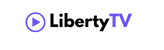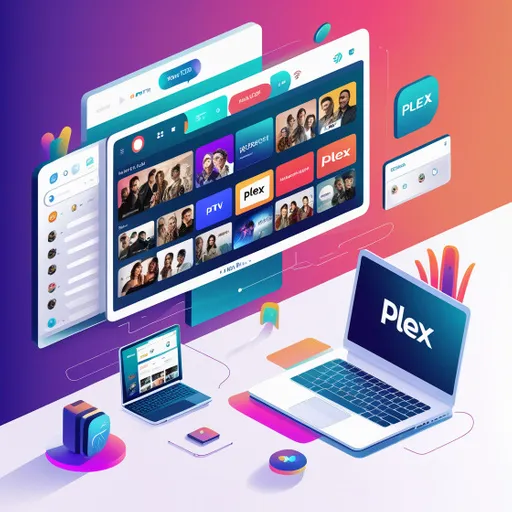
In the ever-evolving world of media consumption, IPTV has emerged as a game-changer, offering users access to diverse channels over the internet. As traditional cable subscriptions dwindle, many are seeking ways to integrate IPTV services into their existing platforms, and Plex has become a popular choice. But how does one seamlessly set up IPTV on a Plex server?
Plex provides powerful features for media management and streaming, but its IPTV integration requires a bit of understanding to harness its full potential. With device compatibility ranging from smart TVs to mobile devices, Plex stands out as a versatile option for IPTV enthusiasts. This guide will walk you through the step-by-step process of setting up and optimizing your IPTV experience with Plex.
By examining the advantages, disadvantages, and alternative applications of IPTV, this article aims to provide a comprehensive view to help you decide whether Plex is the right platform for your viewing needs. Let’s dive into the details and explore the possibilities of integrating IPTV on Plex.
Ready to transform your viewing experience? 🎬 Get started with LibertyTV’s FREE Trial today and enjoy seamless streaming of your favorite channels instantly! Click here to start your free trial or contact us in whatsapp
Understanding Plex IPTV Functionality
Plex has emerged as a popular media server application that allows users to organize and stream their favorite content. But, when it comes to integrating IPTV services, users often have questions about compatibility and functionality. IPTV, or Internet Protocol Television, allows users to stream live TV and on-demand content through an internet connection. Plex offers a seamless streaming experience by supporting a variety of content, and through certain third-party plugins, navigating IPTV services via Plex can be a smooth process.
With Plex’s IPTV functionality, users can import their M3U playlists, which are essential for accessing IPTV channels. While Plex does not offer native IPTV support directly from the service provider, the use of M3U files and IPTV plugins enables users to map IPTV channels and access international channels through the Plex interface. However, it’s crucial to note that certain features like channel mapping and electronic program guides may require an active Plex Pass subscription.
Key Features of Plex for IPTV
- M3U Playlist Compatibility: Plex allows the import of M3U playlists, enabling users to access IPTV channels by providing a network address or file URL of the M3U file.
- Channel Mapping: This feature helps you align IPTV channel information with Plex’s electronic program guide, offering a more organized viewing experience.
- Electronic Program Guide (EPG): A valued Plex feature that provides scheduling information for regular TV channels, facilitating a user-friendly interface.
- Plex Pass: A premium feature that unlocks additional functionalities such as concurrent streams, enabling smooth streaming for multiple users on different devices.
- IPTV Plugin Support: Although Plex doesn’t natively support IPTV services, certain third-party plugins are available to integrate these services within Plex Media.
Device Compatibility for Plex IPTV
Plex is renowned for its broad device compatibility, making it accessible across various platforms. Whether you are using an Android device, iOS, Windows, or macOS, Plex IPTV can typically be configured across these systems. Below is a table highlighting some popular devices and their Plex IPTV compatibility:
Device Type
IPTV Support via Plex
Android TV Supported (with IPTV app and plugins)
iOS Devices Supported (Plex app needed)
Windows/Mac Supported (via Plex web or app)
Roku Devices Limited Support (via certain plugins)
Amazon Fire TV Supported (with adjustments)
Smart TVs Supported (depending on the manufacturer and model)
Before setting up your IPTV service on Plex, ensure your device is capable of running the necessary applications or plugins to enable IPTV functionality. This seamless integration offers a rich blend of on-demand content and live streaming, allowing a comprehensive entertainment solution through Plex IPTV.

Steps to Integrate IPTV with Plex
Integrating an IPTV service with Plex can enhance your viewing experience by utilizing Plex’s robust media server capabilities. By bringing your IPTV channels into Plex, you can centralize your TV streaming services and enjoy a seamless streaming experience. This setup allows access to international channels, live broadcasts, and on-demand content through Plex’s user-friendly interface. Follow the steps below to integrate IPTV with Plex effectively.
Using xTeVe for IPTV Integration
xTeVe is a powerful IPTV plugin that helps emulate TV tuners, making IPTV integration with Plex possible. Here’s how you can use xTeVe for this purpose:
- Download and Install xTeVe: Get the xTeVe software from its official website. Depending on your operating system, it’s available as a package or a zip folder.
- Initial Configuration: Launch xTeVe and start configuring it. You’ll need to enter the URL of your M3U playlist provided by your IPTV service provider. The M3U link will be translated into a format that Plex can recognize.
- Add EPG (Electronic Program Guide): Use an EPG URL to link electronic program guide data for your channels. This helps in organizing channel lists and facilitating smooth navigation.
- Channel Mapping and Scanning: xTeVe offers channel mapping functionalities, ensuring that your IPTV channels align correctly with Plex’s system. Perform a channel scan to detect all available channels and resolve any unavailable channel issues.
- Configure Network Address: Confirm xTeVe’s network address and ensure it’s accessible to Plex. This step is crucial for Plex to communicate with the xTeVe server effectively.
Configuring Plex for IPTV Streaming
Once you’ve set up xTeVe, configuring Plex to recognize and stream IPTV channels is the next step:
- Access Plex Media Server: Log into your Plex Media Server. Ensure you have a Plex Pass for access to premium features, including Live TV functionalities.
- Add DVR for IPTV: Navigate to the Live TV & DVR settings in Plex. Here, you will set up the DVR by entering the network address of the xTeVe server configured in the previous step.
- Verify Channel Lists: After setting up the DVR, Plex will prompt a channel scan. Check the imported channel lists to ensure all IPTV channels from your M3U file are present.
- Test for Smooth Streaming: Stream a few channels to verify the seamless streaming experience. If issues arise, examine the log file created during setup for potential troubleshooting.
- Optimize Settings: Configure the IPTV app settings within Plex for concurrent streams, picture quality, and buffering to ensure optimal streaming.
By following these steps, you can benefit from Plex’s powerful features while enjoying IPTV streaming. Adjust settings as needed to align with your viewing preferences and ensure a smooth streaming experience that suits your needs.
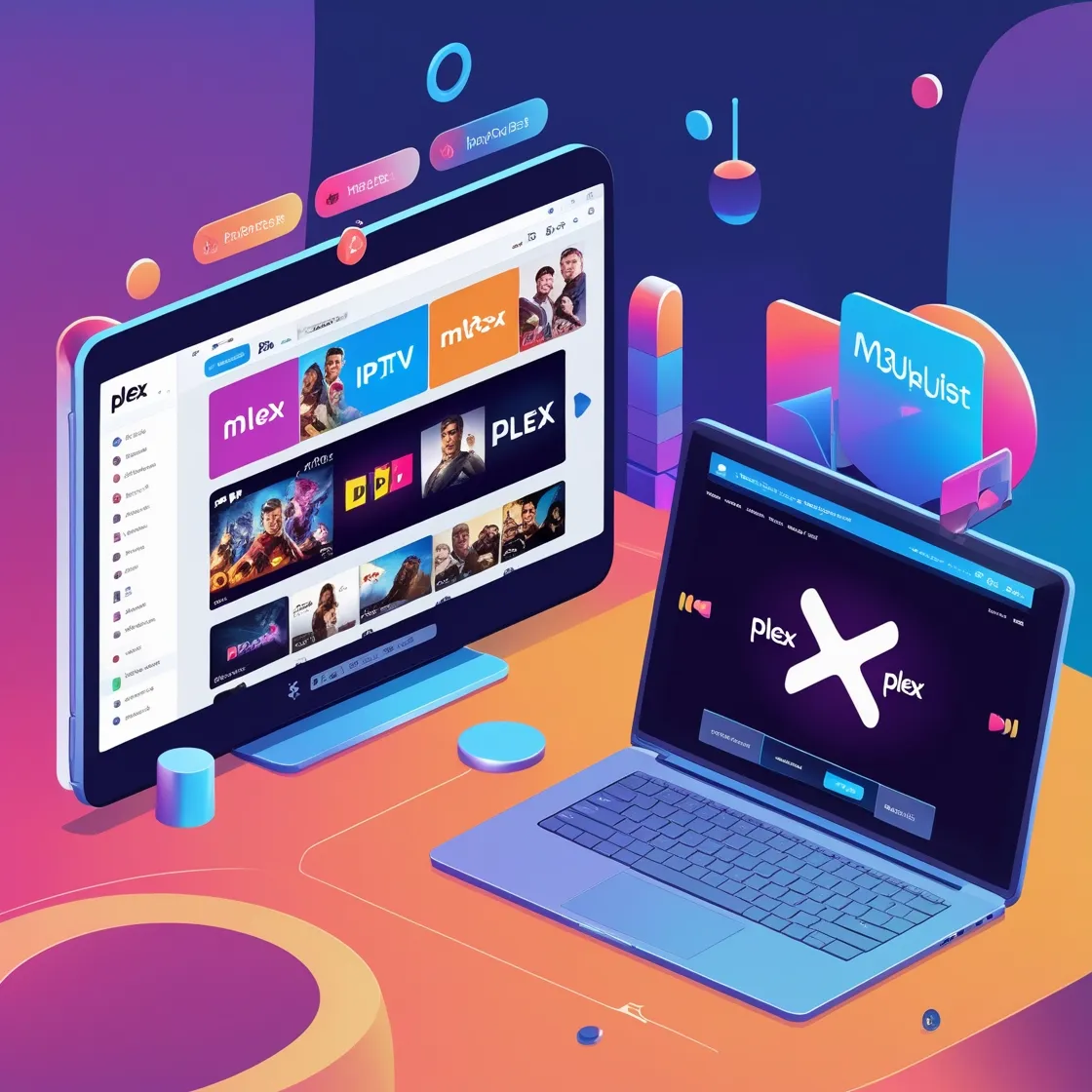
Advantages of Using Plex for IPTV
Plex, widely recognized for its robust media server capabilities, has extended its functionality to accommodate IPTV services. Here are some of the key advantages of using Plex for your IPTV needs:
- Seamless Streaming Experience: Plex ensures a smooth streaming experience by organizing your IPTV channels alongside your personal media library. It supports high-quality video playback, reducing buffering and enhancing the overall enjoyment of international channels and regular TV channels alike.
- User-friendly Interface: The interface of Plex Media is designed to be intuitive and easy to navigate, even for first-time users. This simplifies the process of browsing through your channel lists and demand content.
- Comprehensive Channel Mapping: With Plex, channel mapping becomes a breeze. You can organize your IPTV channels according to your preferences, ensuring quick access without the need to sift through a long list.
- Premium Features with Plex Pass: Investing in a Plex Pass unlocks additional features such as enhanced metadata, premium streaming, and access to exclusive plugins, potentially adding value to your IPTV streaming service.
Enhanced Viewing Experience
One of the primary draws of using Plex for IPTV is the enhanced viewing experience it offers. The platform supports various formats, accommodating different M3U playlists and M3U links used by IPTV services. By integrating these playlists into the Plex system, viewers are granted a unified space to access both stored media and IPTV channels, enhancing usability and convenience.
- Concurrent Streams: Plex allows for multiple concurrent streams, which means different family members can enjoy their preferred content on separate devices without interruptions.
- Network Address Access: With a secure network address setup, you can access your IPTV channels remotely, allowing you to enjoy content on the go.
Electronic Program Guide (EPG) Integration
Integrating an Electronic Program Guide (EPG) into your Plex IPTV setup significantly augments the viewing experience by providing scheduled programming information:
- Real-time Updates: An EPG integration offers real-time updates on available and unavailable channels, enabling you to stay informed about programming changes or interruptions.
- M3U File Support: Plex can handle M3U files that link to online EPG sources, drawing detailed channel and programming information directly to your interface.
- Efficient Channel Scanning: Plex’s channel scan capabilities ensure that your EPG data remains current, capturing new channel additions or deletions as your service provider makes changes.
DVR Management Capabilities
For viewers who prefer to synchronize their viewing schedules with their personal timelines, Plex offers robust DVR management capabilities:
- Easy Recording: Users can easily record live TV broadcasts directly within Plex, enabling later playback at their convenience.
- Log File and Playback: The system generates a log file for recorded content, simplifying navigation and retrieval for future viewing.
- Archive Capabilities: Manage and store recordings in a zip folder, ensuring you don’t lose important shows or events you’ve saved over time.
Overall, Plex’s integration with IPTV services not only enhances streaming quality but also provides users with flexible, efficient, and comprehensive tools for an elevated television experience.
Potential Performance Issues
- Network Demand: IPTV services often require a stable and high-speed internet connection for smooth streaming. Plex can sometimes struggle if the network address setup isn’t optimized for high-demand content, especially with concurrent streams.
- Buffering Delays: Due to the overhead of transcoding processes in Plex, you may experience buffering delays. This can be particularly frustrating when trying to watch live IPTV channels, as any delays disrupt the flow of regular TV channels.
- Resource Intensive: Running IPTV services through Plex can be resource-intensive on your hardware. Devices with limited processing power may experience lag or crashes, affecting the overall viewing experience.
Limitations Compared to Dedicated IPTV Apps
- Lack of Built-in Features: Unlike dedicated IPTV apps, Plex doesn’t come pre-installed with features specifically for IPTV. This includes the inability to support M3U files or links without third-party IPTV plugins natively.
- Channel Mapping and Scanning: Plex does not have robust channel mapping and scanning capabilities. As a result, you might encounter unavailable channels, which require manual intervention to fix.
- Limited IPTV Plugins: Although there are IPTV plugins available for Plex, these are often less reliable and might not support all international channels or electronic program guide functionalities that dedicated apps provide.
- Configuration Complexity: Setting up IPTV on Plex can be complex and may require technical steps, including setting the correct IP address, creating M3U playlists, and configuring file URLs and zip folders. This could be cumbersome for users looking for a plug-and-play solution.
- Restricted Premium Features: While Plex Pass offers some premium features, it does not necessarily enhance every aspect of IPTV services. Some features available in standalone IPTV apps are unavailable in Plex, limiting the potential benefits of a subscription.
In summary, while Plex coexists with IPTV services, those seeking specialized IPTV capabilities might find more satisfaction with dedicated IPTV apps. These specialized platforms offer more robust features and a simpler setup process tailored for IPTV channels.
Alternative IPTV Applications
When considering IPTV solutions, it’s important to recognize the range of applications available for streaming live television and demand content. Each application offers unique features that cater to different streaming preferences and technological setups. Exploring alternative IPTV applications can help you find one that offers the best performance, user-friendly interface, and seamless streaming experience tailored to your viewing habits.
Overview of Popular IPTV Players
To get started with IPTV, it’s useful to be familiar with some of the most popular IPTV players on the market:
- VLC Media Player:
- Known for its versatility, VLC can read M3U playlist files and supports a variety of video formats.
- It’s a free IPTV app that offers a straightforward method for playing IPTV channels.
- Kodi:
- A highly customizable IPTV player that can be enhanced with numerous plugins, including IPTV plugins for channel mapping and an electronic program guide.
- Offers support for M3U files and M3U links to access international channels and regular TV channels.
- MyIPTV Player:
- A Windows-based IPTV app known for its user-friendly interface and the ability to configure multiple IPTV services using network addresses.
- Supports streaming services and channel lists for smooth streaming.
- TiviMate:
- An Android IPTV app that focuses on providing a polished TV-like experience with features such as concurrent streams and premium features.
- Allows easy management of an IPTV service provider’s M3U files and electronic program guides.
- Perfect Player:
- Known for offering an IPTV viewing experience that mirrors traditional TV, with easy setup using M3U playlist and XMLTV format support for EPG guides.
Comparing Performance: Plex vs. Alternatives
While exploring IPTV options, Plex stands out as a versatile media server that integrates IPTV capabilities with the right setup. Here’s how Plex compares to other IPTV players:
Features
Plex
VLC Media Player
Kodi
TiviMate
Interface User-friendly Basic Highly Customizable Polished UI
EPG Support Yes (with IPTV plugin) No Yes Yes
Concurrent Streams Supported with Plex Pass Limited Supported Supported
IPTV Setup Requires m3u link & IPTV plugin Easy setup with M3U file Plugin-based Simple M3U import
Demand Content Comprehensive through Plex Media Limited Extensive Limited
Smooth Streaming Optimized with proper setup Depends on network Varies Smooth on Android
Plex offers a comprehensive ecosystem for managing both international channels and demand content, if properly configured. While setting up IPTV services on Plex requires navigating through network addresses or file URLs, alternative options like VLC offer a more straightforward approach with fewer steps. However, Plex’s integration abilities and premium features with a Plex Pass subscription can significantly enhance the streaming experience.
Evaluating IPTV players based on their user interface, setup process, and supported features will guide you in choosing the best option that aligns with your viewing needs. Whether it’s for regular TV channels or more specialized international channels, the choice ultimately depends on what you prioritize in your streaming services.
Maintaining and Updating Your IPTV Integration
Integrating IPTV services into Plex Media can significantly enhance your viewing experience by allowing access to a wide range of channels and on-demand content. Ensuring that your IPTV setup remains current and functional is essential for a seamless streaming experience. In this guide, we cover crucial strategies for effectively maintaining and updating your IPTV integration.
Regular Updates and Compatibility Checks
To optimize your Plex IPTV experience, it’s vital to perform regular updates and compatibility checks. Here are some key steps:
- Update the IPTV Plugin: Ensure that your IPTV plugin is up-to-date. Developers regularly release updates to improve functionality and address any bugs, providing a smoother streaming experience.
- Verify M3U Playlist Compatibility: As IPTV services can update their M3U links, routinely check that the M3U playlist you’re using remains compatible with your current setup. This may involve replacing outdated M3U files with new versions provided by your service provider.
- Check Network Address Configuration: Confirm that your network address settings are correctly configured. Incorrect IP address configurations can prevent channels from streaming properly.
- Review Plex Pass and Premium Features: If you’re using Plex Pass, take advantage of premium features designed for IPTV users, which may include more comprehensive EPG (Electronic Program Guide) support and concurrent stream capabilities.
Troubleshooting Common IPTV Issues
Encountering problems with your IPTV setup in Plex can be frustrating, but many issues have straightforward solutions. Here are common concerns and how to handle them:
- Unavailable Channel: If a channel is not available, check the accuracy of the M3U link. Ensure it points to the correct file URL and that the M3U file is complete. You may also need to run a channel scan to refresh your channel lists.
- Channel Mapping Errors: If channels appear out of order or are mislabeled, verify the channel mapping settings. Adjust them so that each channel matches its correct listing in the EPG.
- Demand Content Streaming Issues: If on-demand content is buffering or not playing smoothly, evaluate your network performance. Enhance your internet speed or reduce the number of concurrent streams to improve playback quality.
- File and Log Management: Keep your log files organized and accessible within a zip folder. Reviewing these logs can provide insights into any errors or issues that occur during playback, offering clues for resolving them.
By diligently maintaining your IPTV integration and addressing common issues, you’ll ensure a more reliable and user-friendly interface within Plex Media. With regular checks and updates, you can continue enjoying international channels and the convenience of IPTV streaming services.
Conclusion: Evaluating Plex for Your IPTV Service
Plex offers a robust platform that can be tailored to accommodate your IPTV service needs, thanks to its ability to integrate M3U playlists and manage IPTV channels. It offers a user-friendly interface conducive to both tech-savvy users and beginners alike.
While Plex doesn’t inherently support IPTV as it does its regular TV channels, integrating IPTV is achievable through a few additional steps. Utilizing an IPTV plugin allows for mapping channel lists and performing channel scans. This provides access to international channels via a designated M3U file or M3U link.
Ready to transform your viewing experience? 🎬 Get started with LibertyTV’s FREE Trial today and enjoy seamless streaming of your favorite channels instantly! Click here to start your free trial!